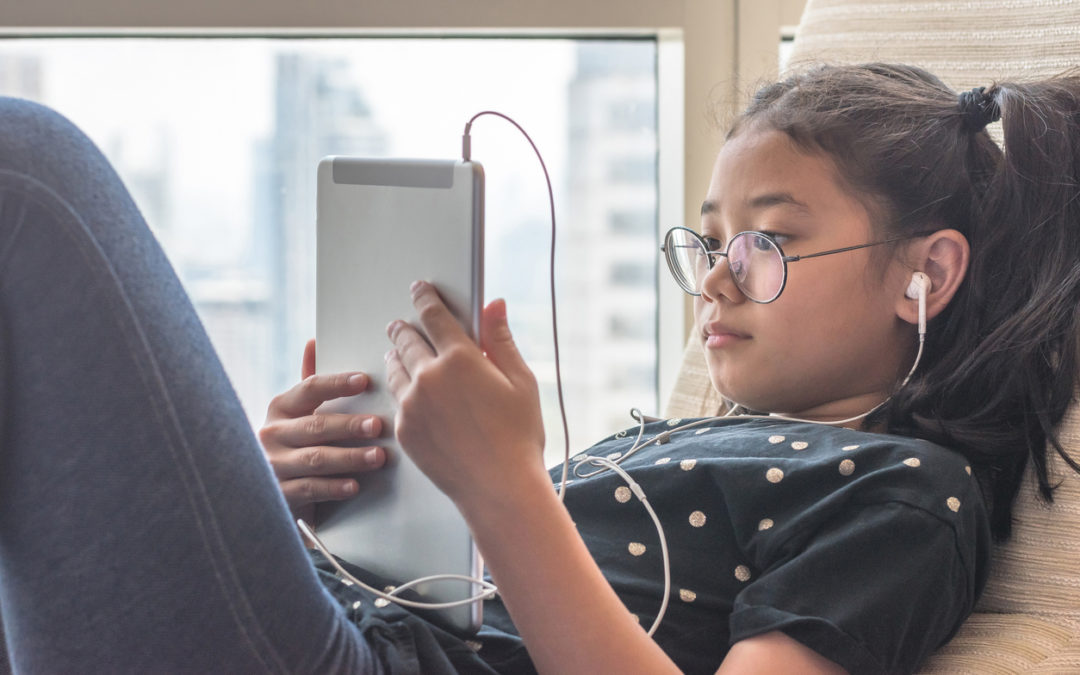Schools that have computer resources such as a computer lab or library open to students have rules and requirements to keep children safe online. The Children’s Internet Protection Act (CIPA) is a Federal law enacted by Congress to help protect children’s access to harmful content in schools and libraries.
Schools and libraries that apply for E-rate federal funding for internet access must show that they meet the requirements set by CIPA, including having the curriculum and processes in place to keep students safe online.
There are several aspects of helping to protect students online, including:
- Preventing access to inappropriate internet content.
- Safety and security when using email, social media, chat, messaging, forums, or other forms of electronic communication.
- Preventing unauthorized access such as hacking or other unlawful activities.
- Restricting access to harmful materials.
Rules to Protect Students Online
Whether you’re formally implementing an online safety curriculum in a classroom, or a parent trying to keep your student safe online, here are some important rules to know:
- Don’t give out personal information. It’s important not to share your password, name, address/neighborhood, school or information about your family with anybody online.
- Don’t agree to meet anyone in person that you met online. Unfortunately, some people sometimes pretend to be someone they’re not. It’s safest not to agree to meet people in person, even if you’ve talked to them at length. If you are truly interested in meeting up with someone you met online, talk to a grownup so they can help determine the safest way (if any) to do so.
- Choose safe screen names. When you’re creating screen names, avoid using personally identifiable information like your name, birthday, city, etc.
- Protect your passwords. Don’t share your passwords with anyone except for your parents. When you log into an account using a public computer, be sure to log out before leaving.
- Ask for help if you are scared or uncomfortable. Some scammers may try to frighten you into clicking a link or sharing personal information. If you ever feel unsafe or uncomfortable, remember you do not have an obligation to respond to anyone online and you do not have to click anything you don’t want to click.
- Don’t post photos or videos without your parent or guardian’s permission. Even if a photo seems safe to post, it can contain location codes that show where and when the photo was taken which can reveal personal information about you like your address or school. Before posting or sharing photos online, talk to a parent or guardian.
- Don’t participate in cyberbullying. Don’t send mean or threatening messages online, and don’t engage with these types of messages or comments if you receive them. Cyberbullying is never okay. If you receive a mean or threatening message, talk to a grown up about how you might have it removed, have the person blocked, or otherwise resolve the situation.
- Be wary of contests or “freebies.” Contests and freebies are a very common way for scammers to get your personal information. Do not click links, download attachments, or provide personal information such as your name, phone number, address, passwords, etc. without permission from a parent or guardian, even if there is a “countdown clock” or other perceived sense of urgency.
- Don’t download attachments or click links. Attachments, links, software, or other downloads can have viruses or other malicious software attached to them that can harm your computer or phone or steal your personal information. Never click a link or download anything from anyone you don’t know.
- If something seems fishy or unsafe, stop and ask for help. Scammers can be sneaky and can even pretend to be someone you know. If something doesn’t seem right or makes you feel unsafe, stop and ask for help from a parent or guardian.
- Understand that nothing is private. Even content you share via private messaging, text, Snapchat, or “disappearing” message tools can be discovered online. Don’t share anything online or on your mobile device that you wouldn’t be comfortable having made public.
- Ask questions! The internet can be a confusing place–even for grown ups. Keep the lines of communication open. If you’re unsure about something, talk to a parent or guardian.
Final Thoughts
Online safety and digital citizenship are important in teaching children how to use technology safely and effectively. Learn more about how Learning.com helps teach online safety and digital citizenship to K-12 students by exploring EasyTech or talking to a Learning.com representative today.

Learning.com Team
Staff Writers
Founded in 1999, Learning.com provides educators with solutions to prepare their students with critical digital skills. Our web-based curriculum for grades K-12 engages students as they learn keyboarding, online safety, applied productivity tools, computational thinking, coding and more.
Further Reading
Guide to Teaching Algorithms in Computer Programming for K-12 Students
Algorithms are the heart of computer programming, providing the step-by-step instructions that computers follow to perform tasks and solve problems....
Planning Digital Literacy Assessment: A Simplified Approach
As educators know, assessments are critical to the learning process. They provide beneficial self-checks to students, informative results to...
Technology Skills to Teach Gen Z for Future Success
Gen Z and Gen Alpha will enter a workforce that looks very different than the one their parents and grandparents experienced. Educators know it’s...