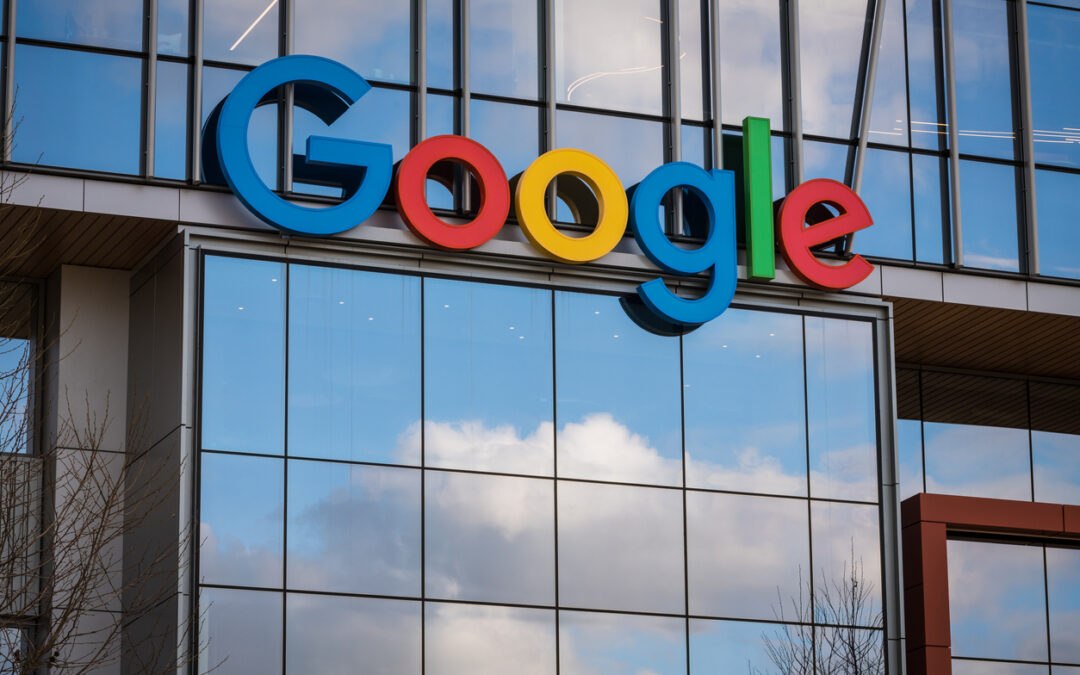Teaching digital natives and engaging them can be challenging, but it is a necessity in today’s technology-dominated world. As educators, we tend to be very creative in delivering a lesson but, at times, miss an opportunity to give the students an immersive activity to enhance the lesson. Supporting students with technology is becoming a hand-in-hand tool to delivering curriculum while enhancing necessary technological skills.
Using the 5 Cs of Education and SAMR for Effective Technology Integration
Using effective technology integration and aligning it with your curriculum will provide crucial life skills needed for their future by supporting the 5 Cs of education. Most educators are familiar with the 5 Cs of education:
- Communication to be able to convey ideas,
- Critical thinking to find solutions to a problem,
- Creativity to think outside of the box,
- Collaboration to work with others,
- And Curation to collect information about a topic.
Technology integration also naturally supports critical computing skills, including problem solving, problem probing, logical thinking and computational thinking skills.
It is also important to consider aligning your technology activities with the SAMR model. The SAMR model is a framework created by Dr. Ruben Puentedura that categorizes four different levels of classroom technology integration. The letters SAMR stand for Substitution, Augmentation, Modification, and Redefinition.
- The Substitution level is the lowest level and is defined as using technology as a direct substitute with no functional change, such as students typing a research paper into a Google document instead of writing it on paper.
- The next level is Augmentation and is defined as using technology as a direct substitute with functional improvement, such as students including videos and links to resources in their research paper.
- The third level is Modification in which technology allows for significant task redesign, such as students sharing and collaborating in a Google document.
- The highest level is Redefinition in which technology allows for new tasks that were never created before, such as students virtually connecting with other classrooms nationwide or worldwide to present their research.
Three Tools for Engaging Technology Experiences
As an educator, I feel technology can be used to inspire students to think big, to have a positive impact on the world, to become inventors, and to be innovators. There are many excellent technology tools that can align with your curriculum and satisfy these skills. However, I will focus on the Google for Education and G Suite ecosystem tools, as well as third-party applications.
1. Google Classroom
Google Classroom is an application available in Google for Education that allows students to access your classroom materials, lessons, assignments, and resources anytime, anywhere and on any device. It gives teachers a platform to digitize their classroom routines by creating conversations, assignments, and quizzes, and providing guidance, support, feedback, and grading on assignments. It gives a voice to all students in the classroom and a platform to communicate with their teachers and their peers and model good digital citizenship.
For example, a group of students can share and collaborate on a project and use Google Slides to present it. To further enhance the activity, they can use the Screencastify Chrome extension to narrate or explain their work and then insert the video directly into the slide using the Screencastify add-on for Google Slides. This example can be used in any class and allows students to be exposed to the Modification and Redefinition levels on the SAMR model and supports the 5 Cs of education as stated above.
Bonus: Using computer applications, like those in the G Suite, helps students grow their digital literacy skills with hands-on practice.
2. Google Jamboard
Another tool I recommend is Google Jamboard. Jamboard can be accessed via the web at jamboard.google.com or using the free app that can be downloaded from the Google Play Store or Apple Store to your mobile device. I consider Jamboard a think space because it is dynamic and collaborative and is a blank canvas that can be used for anything. Giving students a blank canvas supports the 5 Cs, organizational skills, and visual learners too. The best part is that it integrates with G Suite, so you can use it with Google Classroom! To access Jamboard, simply go to jamboard.google.com, or go to Google Drive and select “New,” “More,” then “Google Jamboard” from the drop-down menu.
A few examples are to have students respond to an essential question, label diagrams to support concepts, illustrate the cover of the story, allow students to brainstorm and document information, or organize information into a flow chart or concept map. Students can reply to all these tasks by using the side menu on the screen. In addition, students can share their Jams with a peer by clicking on the “Share” button or with their teacher by linking it into an assignment in Google Classroom.
Another example of using Jamboard is to allow students to research or document a sequence of events to create a storyboard. Create a new Jam and insert as many frames (pages) as needed. Each frame can refer to different expectations or questions.
You can also use Jamboard in math class, which will allow students to show what they know using a digital format. Create a new Jam template with multiple frames so that the first frame has a quick reference or formula sheet to support your concept. Then, on the additional frames, use the post-it note feature to type the question you want them to solve. Use one question per frame. If students need more space, they have the ability to add frames. If necessary, afterwards, you can change the background of the Jam to graph paper or notebook paper.
Finally, you can create this assignment in Google Classroom and link the template to it as “make a copy for each student;” and when the students open the assignment, they will automatically receive your template. You are done! You just provided your students with a digital copy of your assignment while supporting collaboration, communication, critical thinking and creativity as well as the Modification level on the SAMR model.
Bonus: Further enhance technology integration by using the Science of Learning to optimize instruction.
3. Google Expeditions
Another example of using immersive technology is Google Expeditions. This free app can be downloaded from the Google Play store or Apple store onto any mobile device or tablet.
Using Google Expeditions will bring your lessons to life. It gives you the opportunity to be a tour guide, to take your students on virtual field trips using virtual reality and to explore different objects, all within your classroom.
Virtual Reality: Google Expeditions allows your students to go on virtual field trips and visit places like the Great Barrier Reef, the Pyramids of Egypt or even the Grand Canyon within your classroom. Teachers control the pace of the tour, point out specific items in the scenes and read the information provided to the class. Students can experience a landmark or location using 360-degree technology.
Augmented Reality: Additionally, students can explore 3D objects using augmented reality. You can have your students dive into a weather system such as a hurricane; explore parts of the human body like the respiratory system; and study earth and life science such as volcanoes, insects, cells and dinosaurs.
The students’ reactions to these experiences are truly priceless. Using Google Expeditions gives your students an immersive learning experience, allows them to dive deep into their learning, and supports the Redefinition level on the SAMR model and the 5 Cs.
Bonus: Build on this immersive experience with technology by cultivating students’ digital citizenship skills through teaching digital literacy.
Final Thoughts
In conclusion, there are tons of technology tools that you can use with your students and align with your curriculum. However, keep in mind that the educator drives the lesson and plants the seeds to make the content meaningful, engaging and immersive for the students. At some point during the activity, student leaders will emerge, and the educator becomes a facilitator who will guide them through the technology components for the remainder of the lesson. This type of classroom environment supports the SAMR model and the 5 Cs—communication, critical thinking, creativity, collaboration, curation—plus computing skills that are all much-needed life skills for students to be successful in their future.
This article was originally published in April 2019 and has been updated for relevance.
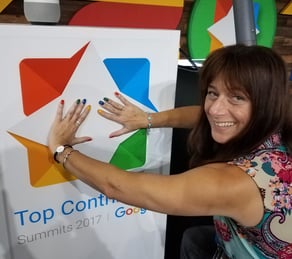
Kimberly Mattina
Technology Teacher, Galloway Township Middle School
Kim is from New Jersey and a Technology Teacher at Galloway Township Middle School. She is a Gold Product Expert and a member of the Google for Education CS First and Jamboard communities, as well as a Google Certified Trainer, Google Certified Educator, Google Cloud Certified for G Suite, and GEG NJ Leader. She is the host of The Suite Talk, which is a talk show and podcast focused on Google for Education and educational technology. Her mission is to #PayitForward to help educators integrate technology into the classroom.
Further Reading
Defining Computational Thinking
Computational thinking is a problem-solving process that involves various techniques and thought processes borrowed from computer science. It...
Supporting Texas Students in Becoming Tech-Strong: Expert Strategies
The rapidly evolving technological landscape means students must develop robust digital skills to thrive in future careers. Texas recognizes this...
Algorithmic Thinking: A Critical Skill for Today’s Students
For many people, “algorithmic thinking” conjures visions of a Good Will Hunting whiteboard with extensive equations and symbols long forgotten in...